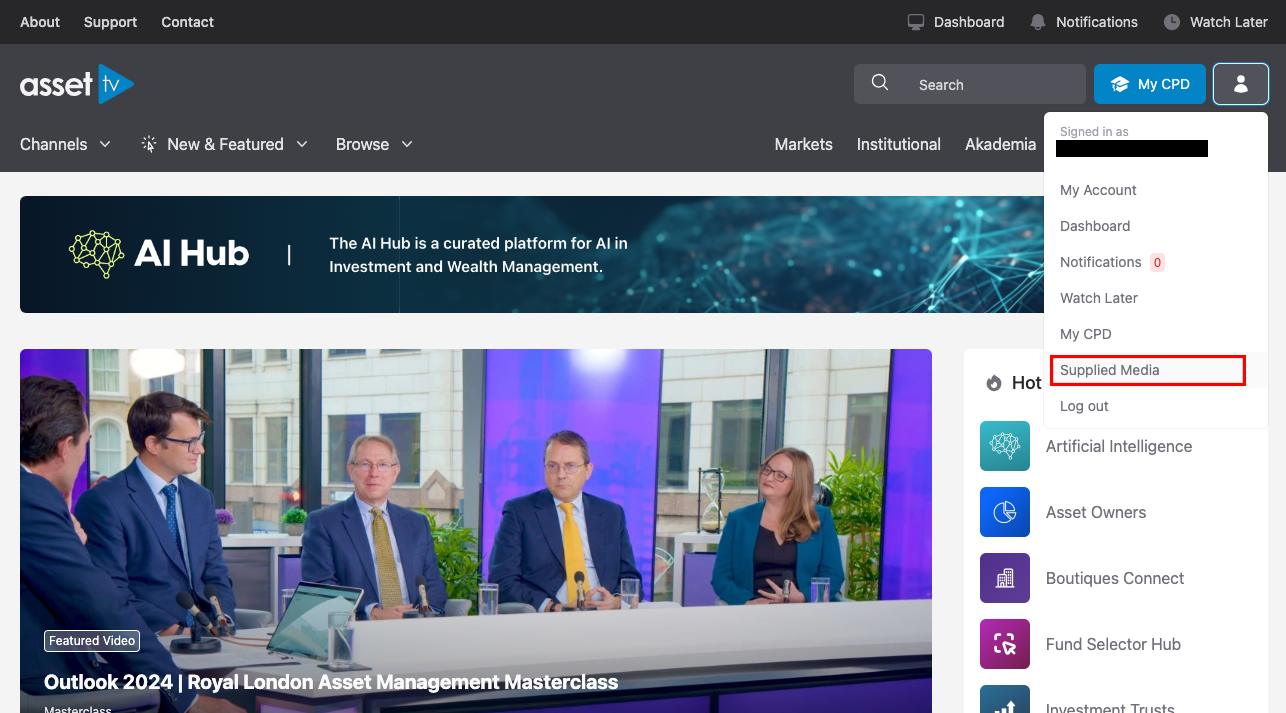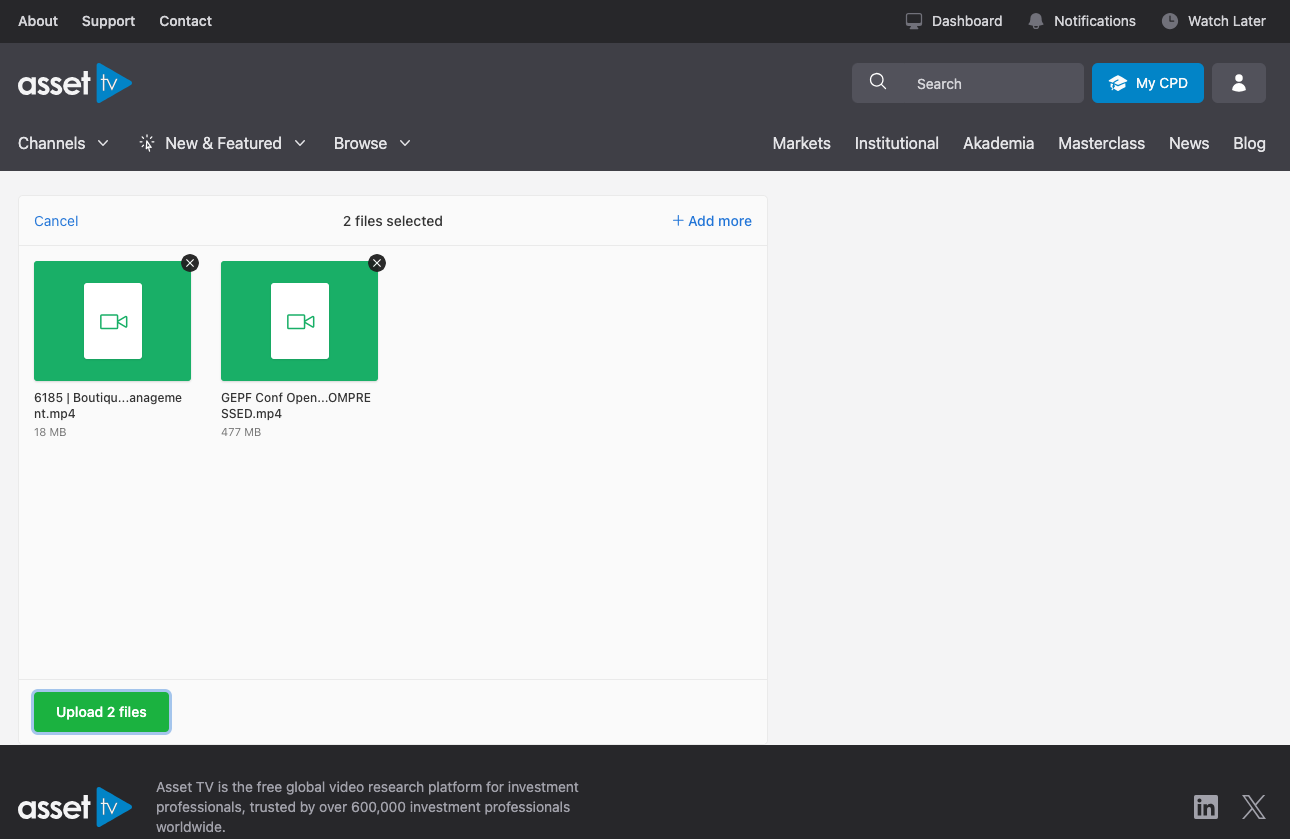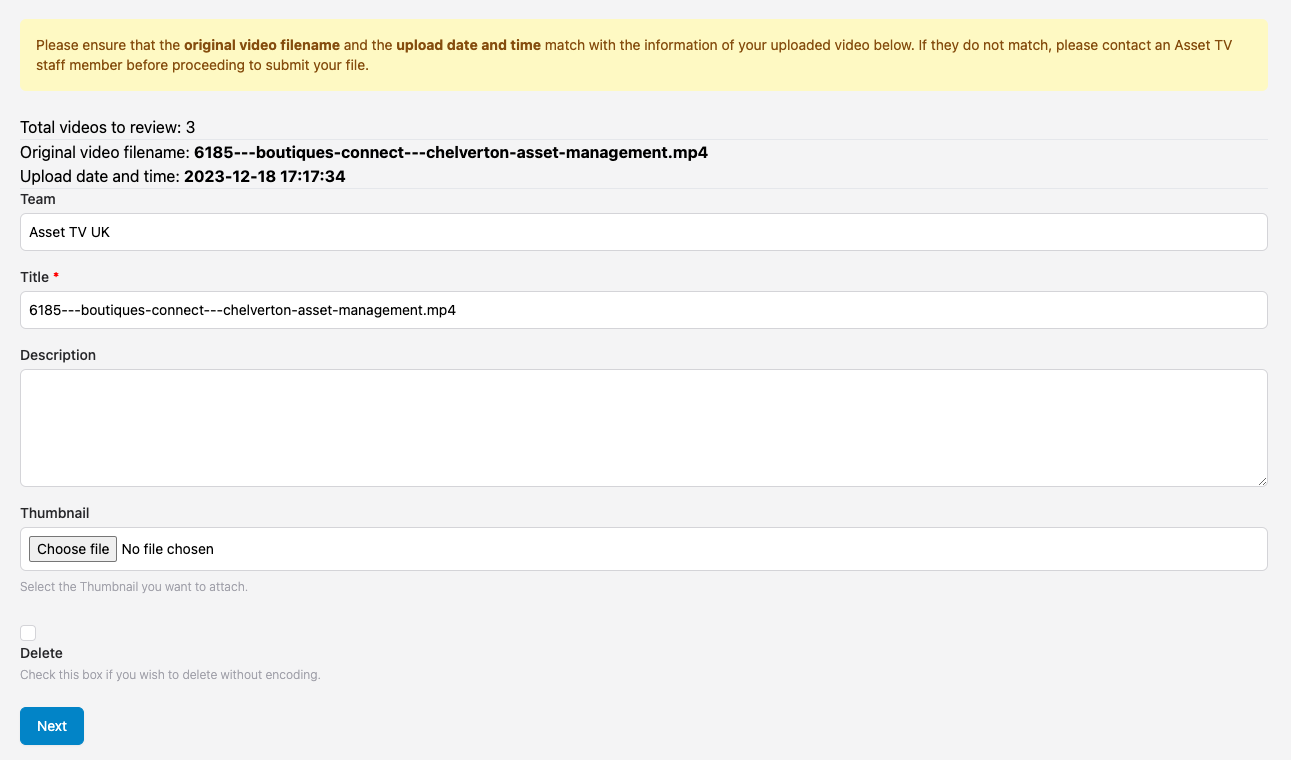Sending us video as a Client
If you need to send us video, your account manager will make sure you're set up on our system to do so. Here are the instructions you'll need to do it.
Instructions
Step 1. Login to Asset TV as normal.
Step 2. Open the user menu in the top right and click 'Supplied Media'.
Important
If you do not see an upload box, there will normally be a message saying user not assigned to team, if this is the case get in touch with your account manager and they'll get this updated for you.
Step 3. Add your video(s) to the upload box; you can either drag a video from your computer, or browse for the video file.
Important
If you're assigned to multiple teams, select which team you'd like to upload these videos to.
Step 4. Once you've added your video(s), click 'Upload files'. As soon as the videos have been uploaded, you should see tick mark with Complete where the upload button was.
Step 5. Now you need to review the videos you've uploaded.
Step 6. For you each video you've uploaded you'll need to complete (or check) the following:
- Video Title,
- Description,
- Thumbnail,
- Delete - use this option to delete the video if the incorrect one has been uploaded before it goes off for transcoding.
- Click 'Next' if you have uploaded multiple videos and complete the above fields for all videos.
- Once all video have been reviewed on the last one select 'Submit'.
Step 7. All complete, your videos will have been uploaded and sent to us.